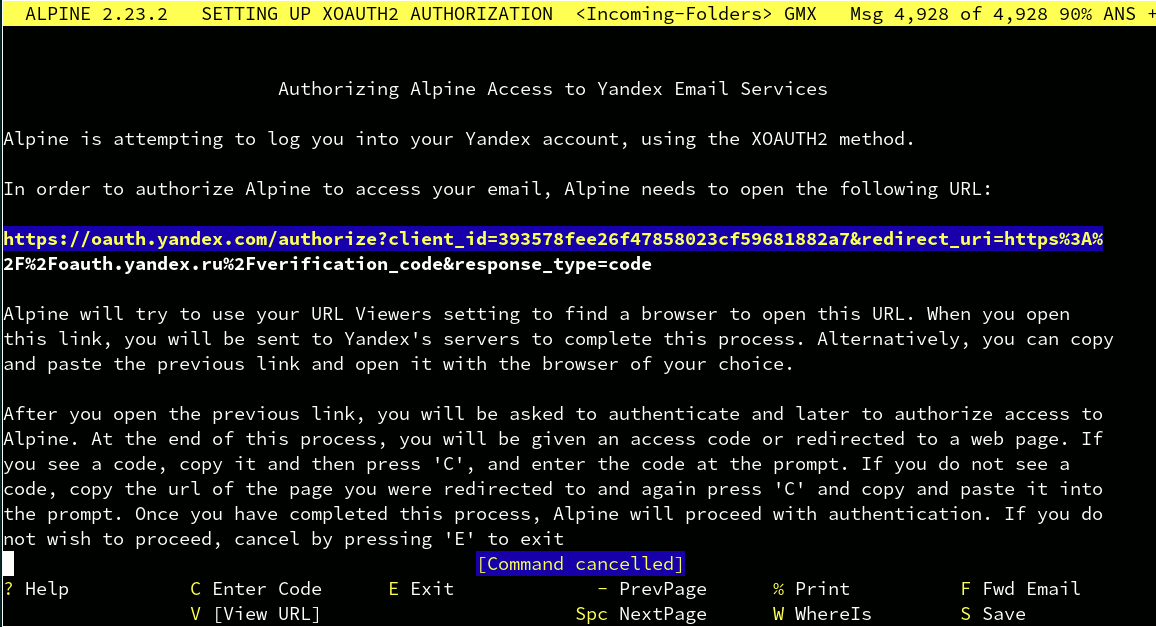
| Help for Alpine - XOAUTH2 |
| You are in Home > Miscellaneous > XOAUTH2 > Authorizing Alpine to access Yandex |
If you want to use XOAUTH2 to authenticate to the Yandex server, you must set your inbox or incoming folder, and your smtp servers as follows
inbox: {imap.yandex.com/ssl/user=your@id.com/auth=xoauth2}INBOX
smtp: smtp.yandex.com/ssl/user=your@id.com/auth=xoauth2
here your@id.com, is your id to login to Yandex.
Now let's go through the one-time set up of XOAUTH2 in Yandex. First we assume you have already set up Yandex as your inbox or as an incoming folder.
The rest of the set up will happen once you try to open that folder. When you do that, you will see a long message in the screen.
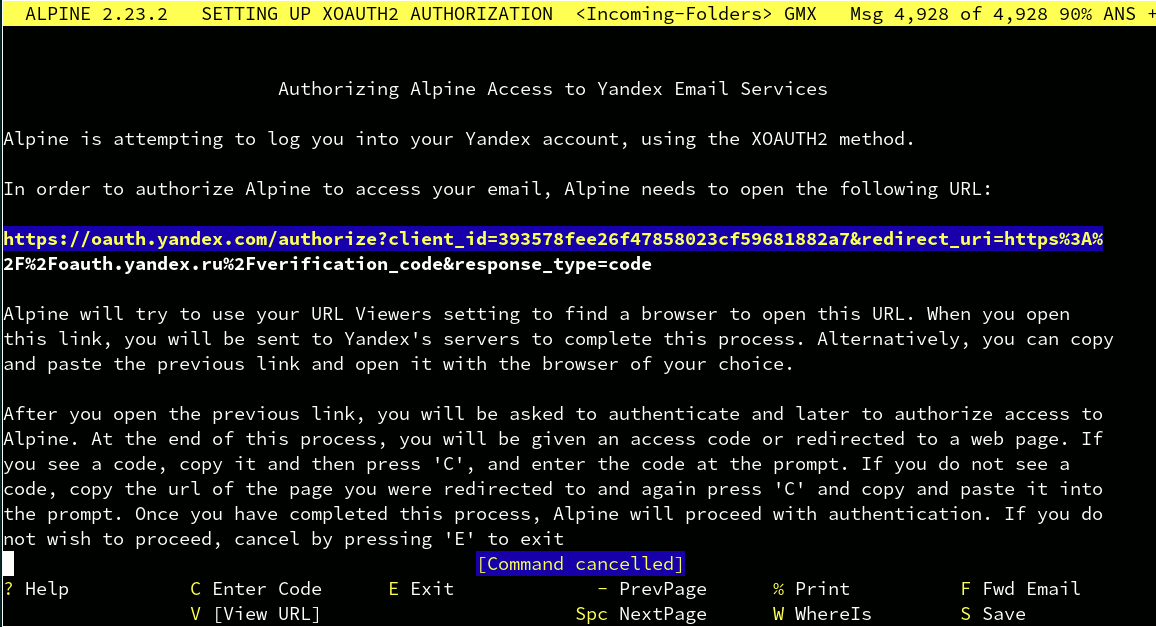
Looking at the screen, there are some commands in the menu. The one you will use to setup Alpine is the "C" command, to enter a code. If you do not wish to proceed, simply cancel by pressing "E" to exit. However, before you enter a code you need to open the long URL that appears in the screen. Alpine will attempt to use your web browser to open that link, but you can use any browser. Since you will login into Yandex, you must open this link with a browser that supports Javascript. This is a requirement set up by Yandex, not Alpine. This might mean that persons with disabilities might need additional help to login to Yandex's servers.
If you open the link, you will see a normal login screen. Enter your login and password.
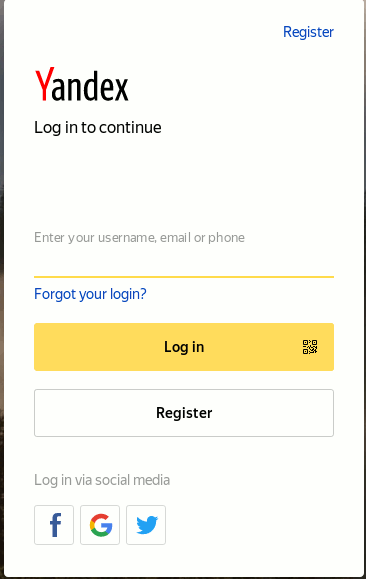
Once you complete loging in to your account, you will see the following screen

What you are supposed to do is to click on the link at the bottom of the warning screen, and Allow Alpine access to your account.
Once you click on Allow, you will be given a code. The image below shows part of a code. It is a long string, you probably will have a hard time trying to memorize it.

Copy this code, and return to Alpine. You will go back to the set up screen where you started this process. Now press "C". It will look as follows

Paste the code into this prompt. You will see something similar to the following

Finally, press Enter. Alpine will ask you if you want to preserve this code in your password file.
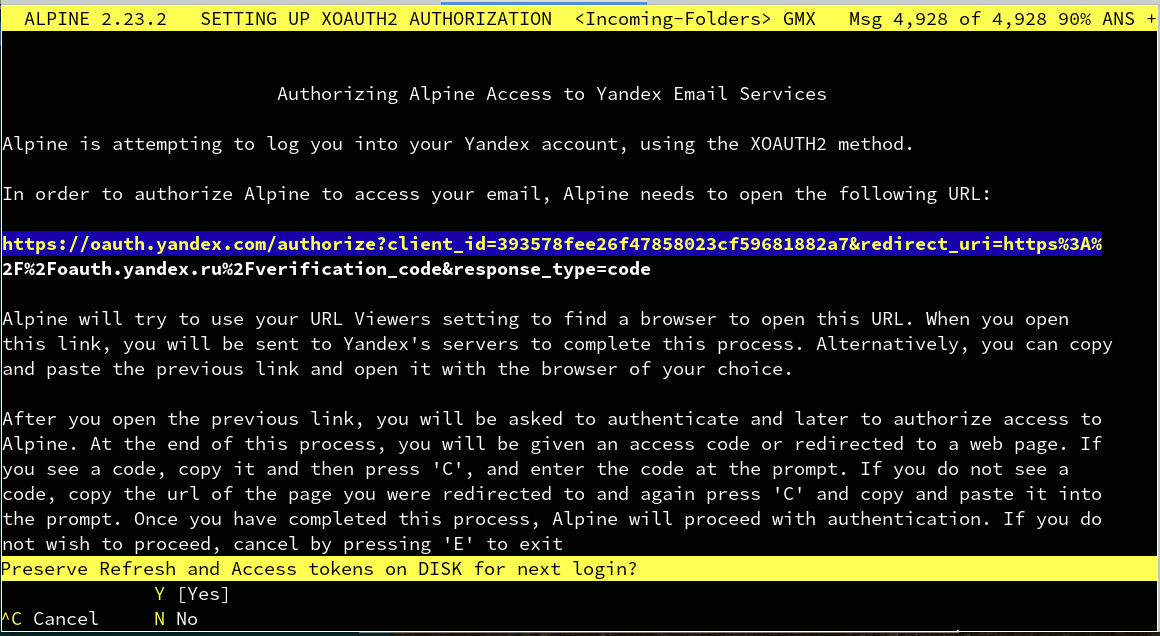
If your version of Alpine was compiled with password file support and you answer Yes to the question if you want to preserve the refresh and access tokens, then Alpine will save this code for you and you will be able to login to Yandex to manage your email. Otherwise you will have to repeat these steps in the future every time you want to login to your Yandex account.
You are done! Now you can login to your Yandex account using XOAUTH2. In the future you will not go through this process. Alpine will open your account as soon as you attempt to open your Yandex account. (However, note that this code expires. If you do not access your Yandex account using Alpine for a long time, Yandex will expire this code, and you will have to go through this process again to get a new one.)
Also note that this set up is done on each device that you use Alpine. If you use Alpine in two different devices, you will have to go through this process in each device. Yandex keeps a record of the last 20 codes that it gives you before it deletes them or expires them. If you use one or two of them frequently, you will never have to generate a code again.
| You are in Home > Miscellaneous > XOAUTH2 > Authorizing Alpine to access Yandex |